Searching for Articles
Using the Articles Tab
[You can continue reading the tutorial pages here or you can watch the Article Searching in ProQuest video and continue the tutorial on the next page.]
You can begin your search for articles and books directly on the library’s homepage. The Articles tab is selected by default in the search box. Type your search terms into the box, and click the magnifying glass to get started.
Although they include different sources, most databases at the library work the same way! The Books and more tab and the other library databases still use search terms with AND, and have the same filters and tools to help you during your search! The tools might be in different locations or use different icons, so check carefully or ask a librarian for help.
You can follow along with the next few steps by doing your own articles tab search in a separate window.
You can also do an advanced search. To start an advanced search, click on the advanced search link in the library search box. This will allow you to enter your search terms into different boxes and toggle between AND, OR, and NOT to create a search string. [OR and NOT were discussed in the optional advanced searching mini tutorial two pages ago.]
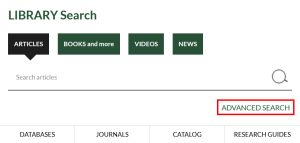
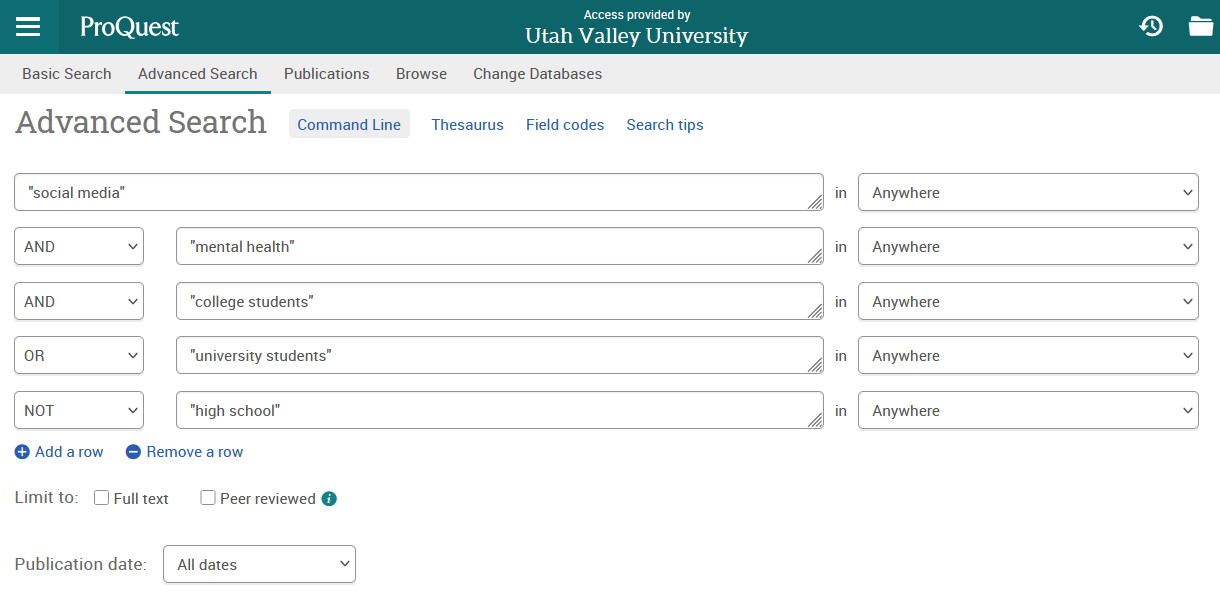
Narrowing Your Searches
Once the search has run, it will show a list of all the ebooks, articles, reports, theses, dissertations, and videos it found that include your search terms.
Because it pulls information from so many different databases, it’s easy to get too many results. Filters are a terrific way to cut out articles and books that won’t be useful for your research purposes. There are many reasons to use filters. You may need to use filters if your results are:
- Too old
- Not scholarly enough for your purposes
- Irrelevant to your topic
You’ll learn more about evaluating your results in Part 3: Evaluating Information.
All available filters will be on the left side of your results page under the search bar. The most commonly used filters are Full Text, Peer Reviewed, Source type, and Publication Date. To see other filter options including location and language, click “More filters” at the bottom of the menu.
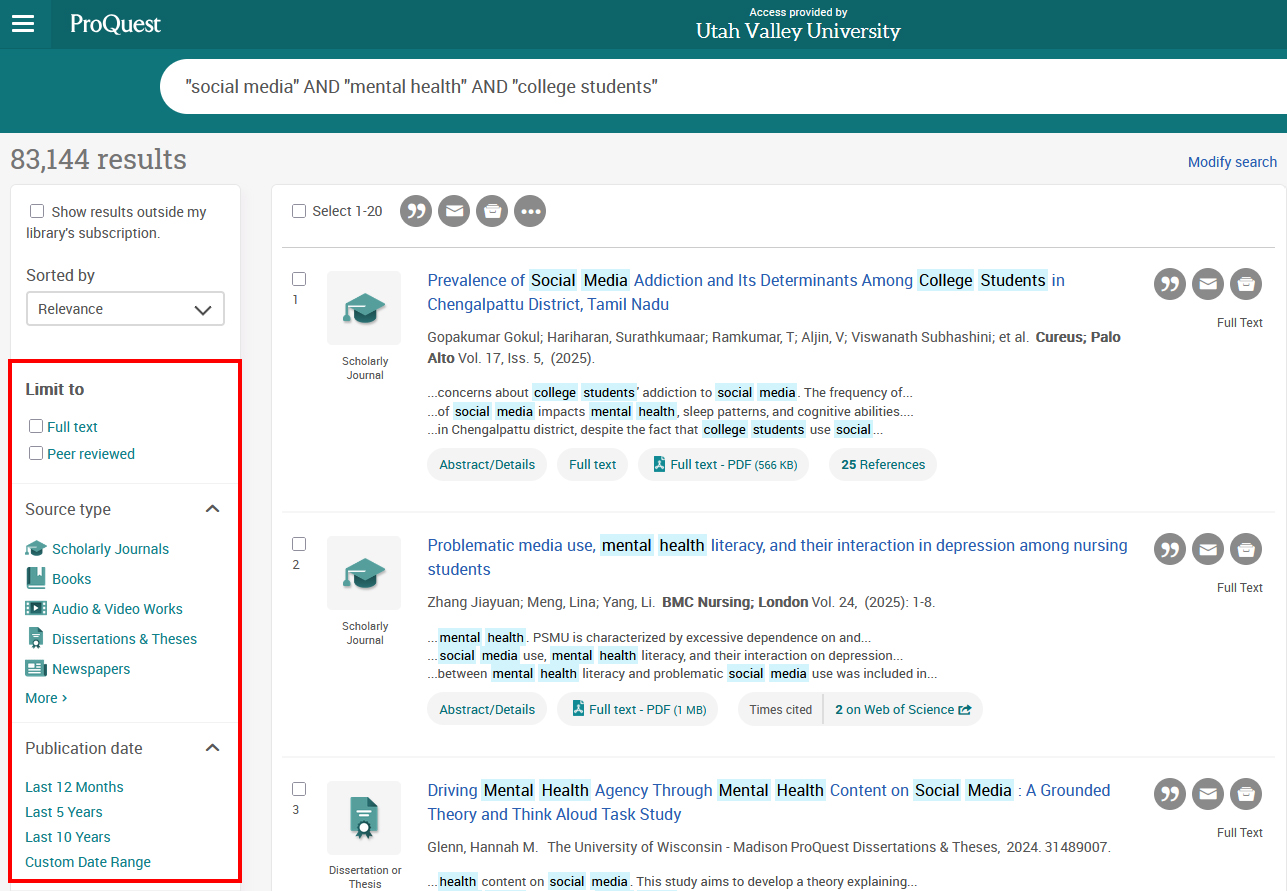
This works best on a laptop or desktop computer. If you are on a mobile device, the filters may look different.
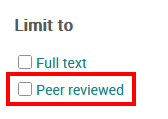
If you need scholarly articles, use the peer review filter under “Limit To” in the left-hand menu. This filters the results to scholarly, peer-reviewed articles and eliminates books, news articles, and videos.
What is peer review? Peer review is the process by which scholarly works are vetted by scholars in the field. You’ll learn more about this in Part 3: Evaluating Sources.
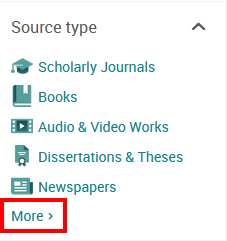
You’ll explore many different source types in your research. You can use the Source Type filter to select various kinds of sources, like books, audio, newspapers, etc. If you want very current information, filter your search to magazine and newspaper articles. If you want an overview, in-depth coverage, or history of your topic, try searching for books. (If you’d like to find print books or more ebooks at the library, try searching in the Books and more tab).
To see all available source types, click “More.”
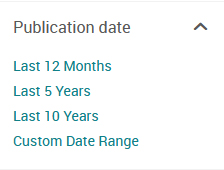
Another helpful filter is the Publication Date. You can filter to articles published in the last 12 months, 5 years, 10 years, or a “Custom Date Range”.
The best date range will depend on your topic. If you’re researching something that has happened recently, you may want to find research which has been published in the last few years. Scientific, medical, or technological research usually requires more up-to-date information. Alternatively, you may want to see older sources to learn about the history of a topic. For more information, see Part 3: Evaluating Information.
Accessing Sources
To learn more about a book, article, or other source, click on the source’s title. This will take you to a page that contains more information about the item such as:
- The title of the source
- The publication information, like the authors, the title of the journal or the book publisher, etc.
- Abstracts or summaries
- And the full text of the article (if available)
Reading these details can help you determine if you should use this source for your research.
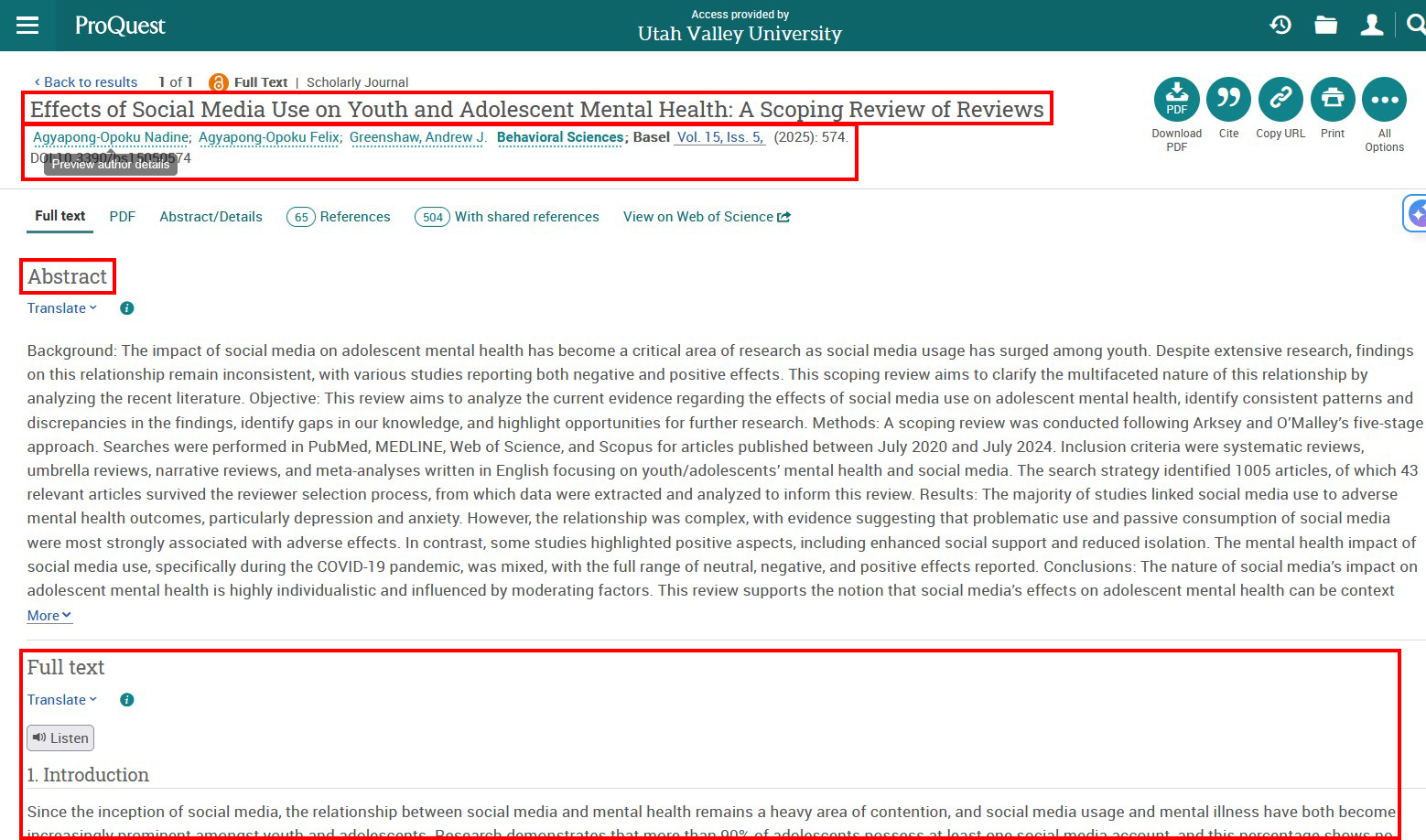
Finding Full Text
Once you click on the title of a source, the full text of the article will usually appear as a PDF or webpage version of the article. Again, this works best on a laptop or desktop.
If the full text doesn’t automatically appear, look for the “Get full text” button on the right side of the screen, or click the link beginning with “View on” in the left menu under “Abstract/Details.” If you experience any problems with accessing full text, ask a librarian for help!
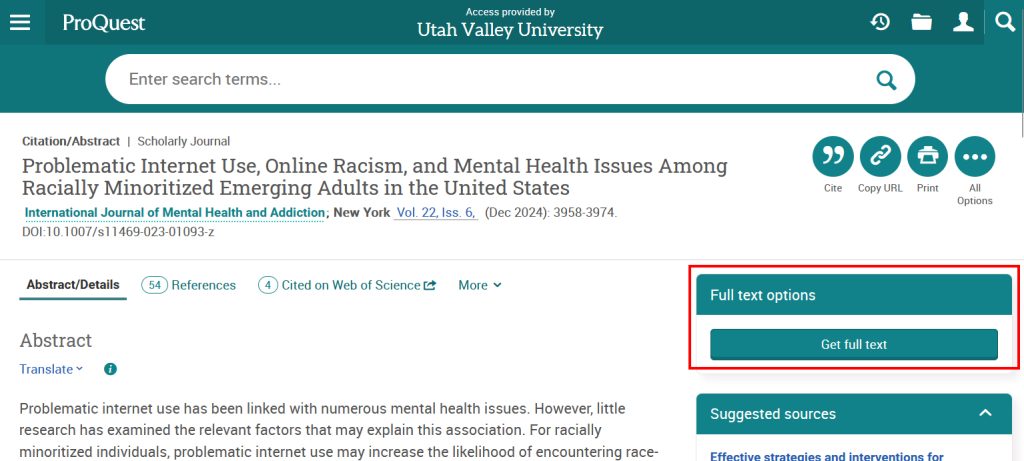
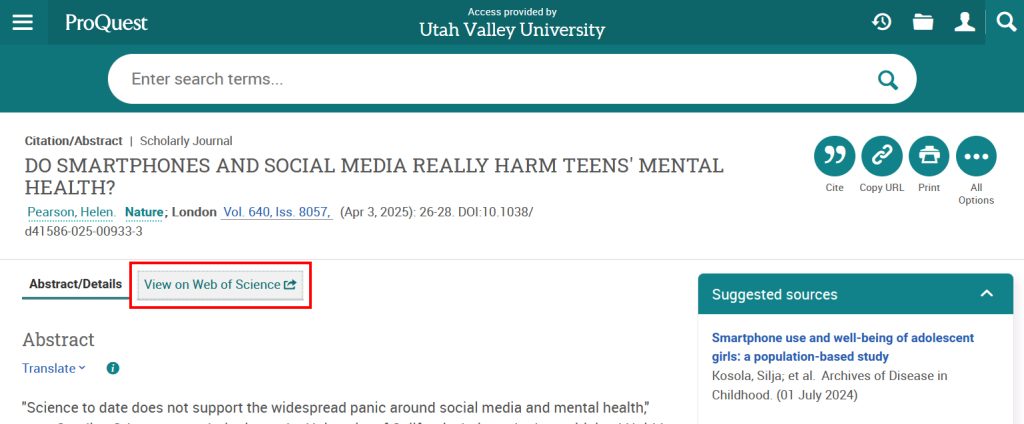
Saving and Citing Articles
To save sources to use later (and keep track of your research), click on the “All Options” button.
Under “Most Popular” ProQuest includes options to download a PDF of the article to the computer you’re using, cite the article, or email the article. Email allows you to send yourself the information on this page and sometimes even a PDF of the article itself. Another way to save it is to copy the web address or URL. You can also use the “Copy URL” button on the previous page.
You can get a database-generated citation by clicking on the cite button. Be careful with these. They’re not always perfect, so you’ll need to check them. You’ll learn more about citing in Part 4: Citing Sources.

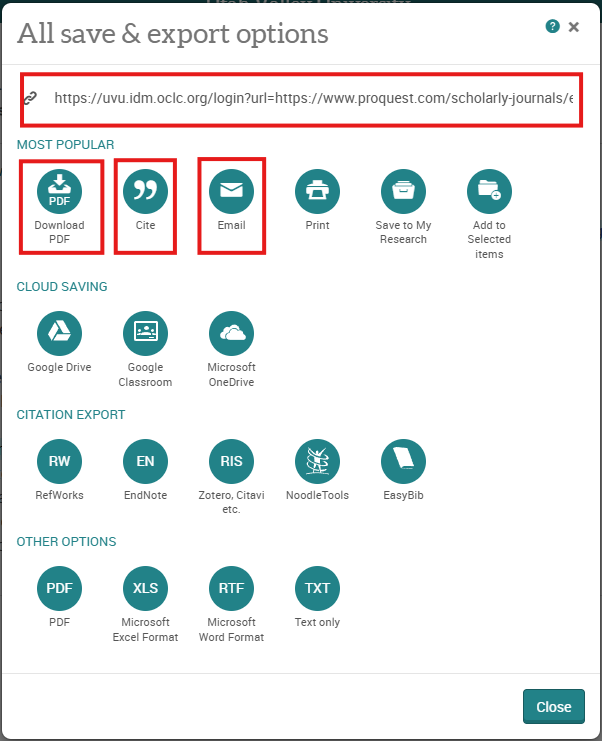
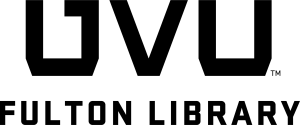
Scholarly articles from journals that are written by professors, scientists, and other experts and have gone through a review process by other experts. They are often reporting on a study they did.
