69 Kaltura
Kaltura is integrated within Canvas (in MyMedia and CourseMedia) and is where we manage our video resources. You can store, share, get analytics on, and request machine/human captioning through Kaltura.
- Your MyMedia content is different from other people’s MyMedia. You will see only the videos you have procured or authored within your MyMedia. MyMedia is universal to any faculty’s course.
- CourseMedia content is specific to the course it is placed in. If you import content from a course, the CourseMedia content will not be imported into the new course—it stays with the original course.
Sharing Kaltura Videos in a Canvas Page
The best way to share MyMedia videos with students is to get an embed code and place it on the appropriate page in Canvas.
Finding Embed Codes
If you need to access links and embed codes for a video you did not author, the IDA Director (Seth Gurell) or videographer (Paul Furner) can add you to the Kaltura Management Console.
To find embed codes in Kaltura, watch How to Access Embed Code for a Kaltura Video I did NOT Author.
You can also add a Chrome browser extension to help you easily identify the Kaltura ID: Kaltura Information Extension
Adding a YouTube Video to Kaltura for Captioning
To add a YouTube video to Kaltura so it can be captioned you will need to use “Course Media” in the Canvas Course. Once you are in the Course Media section, select “+Add Media.”
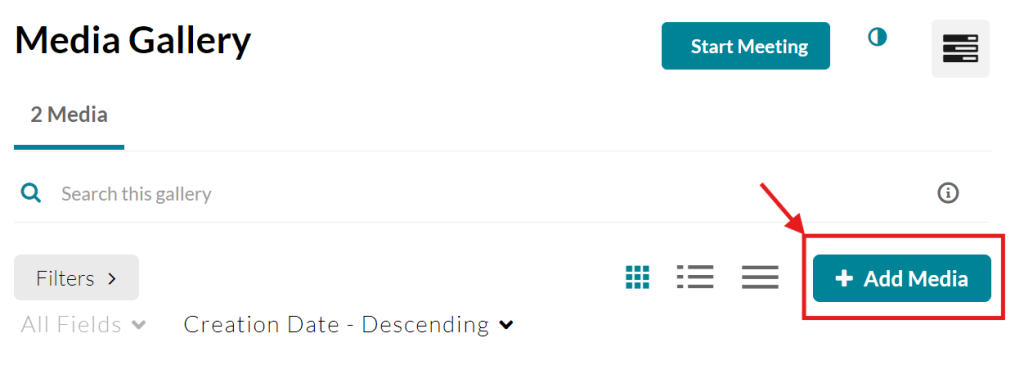
Then choose the YouTube option from the “Add New” drop down menu.
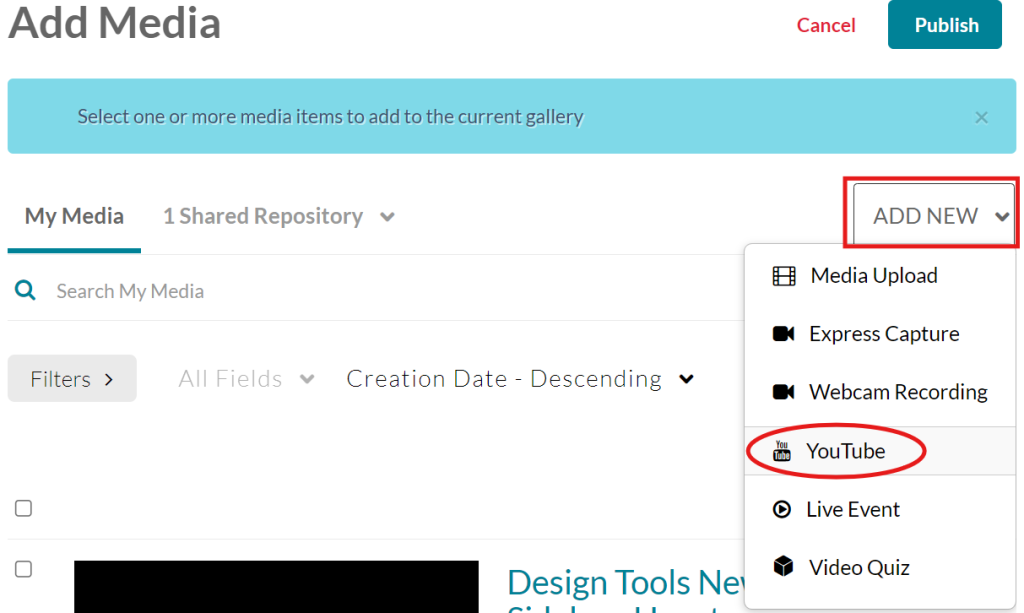
From there you will paste the YouTube URL and select Preview. After it is done uploading, click back to the Media Library. The captions will auto generate.
