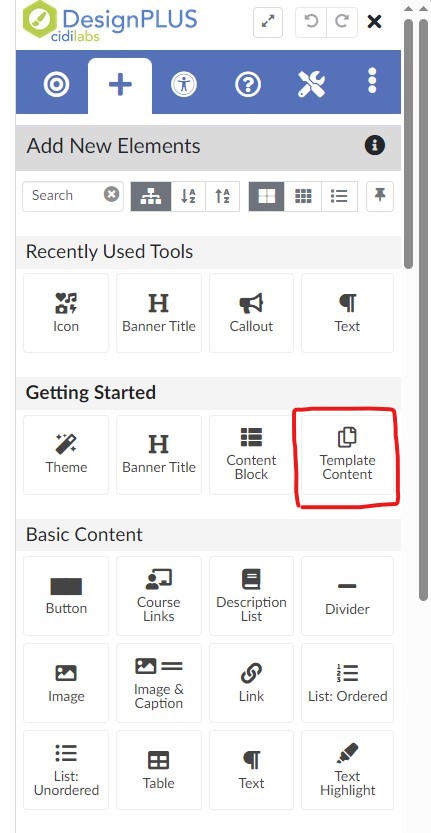65 CIDI Design Tools
CIDI Design Tools
CIDI Design Tools help with rapid prototyping of course materials and are integrated within Canvas for all users. To access the Cidi DesignPlus sidebar, you need to be in the edit mode of Canvas pages and assignments. Below are resources to help you learn about Cidi DesignPlus sidebar.
Please note: If the Design Tools sidebar does not appear when editing a Canvas page, try these commands to open it again:
- Windows Users: Alt + Shift + D
- Mac Users: Option + Shift +D
Global Quick Styles
The following are some short videos showing how to use the Global Quick Styles in the new Design tool Sidebar.
There is also a video showing how to import and embed images that are referenced in another course.
- 01 Enable quick styles
- 02 Apply header quick styles
- 03 Update syllabus and content page
- 04 Update images
CIDI Design Tools→Templates
We use the Cidi DesignPlus tools to apply the UVU template and to organize content on Canvas pages.
A Getting Started Guide for applying and updating template pages can be found here:
Individual tutorials for apply and modifying the templates can be found in the Help area of the DesignPlus Sidebar:
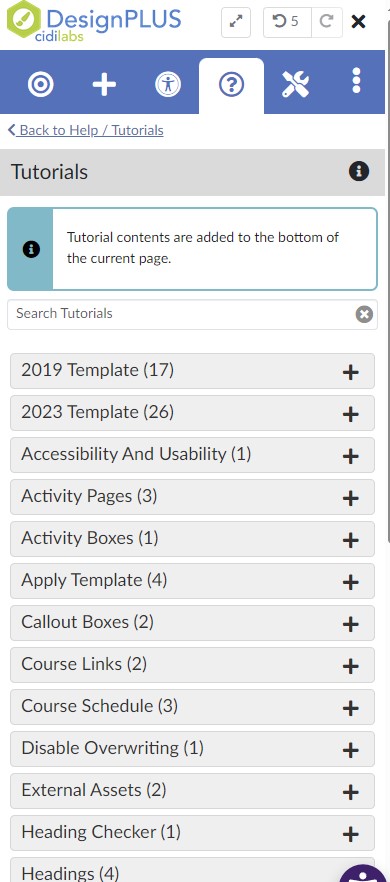
To find apply a template to a Canvas page do the following:
- Edit a page
- Open DesignPlus sidebar
- Click on Template Content
- Open the Utah Valley University Templates
- Select your template from the 2023 list