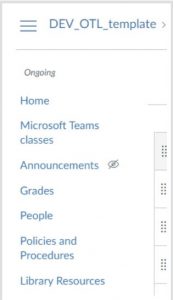71 Course Templates
Template
Templates are the designed web pages for a Canvas Course. Instructional Designers apply the template content to Canvas pages and then add the specific course information in order to achieve consistent course presentation.
The course templates reside in CIDI Design Tools which is activated in page edit mode within Canvas.
Required Template Pages
There are several templated pages in CIDI tools. Each course may be designed a bit differently, however the following are required templated pages for orientation and other course modules:
- Orientation Module
- Instructor Notes [Do NOT Publish]
- Syllabus
- Instructor Information
- Course Schedule
- Other Modules
- Overview
Optional Template Pages
Other templated Canvas pages are available as follows:
- Activity
- Complete (Quiz)
- Discuss
- Home Page
- Looking Ahead
- Read
- Review
- Submit (Assignment)
- Virtual Meeting
- Watch
There are two ways that you can access and apply the template pages. The DEV_OTL_Template_2023 Canvas course has the updated template pages. You can import the pages into new Development courses. The template pages are also available in Cidi DesignPlus tools, which is a sidebar that is available when you edit Canvas pages and assignment. You can search for “Template Content” and apply the 2023 templates as you edit your pages. Either option is acceptable to apply the UVU template.
- Applying the template using the DEV_OTL Template_2023 Course
- Create you Development shell
- Import the template pages by following the instructions in Canvas Shells: DEV Shell: Import the DEV OTL Template.
- Applying the template using the Cidi DesignPlus tools
- Create the Development shell
- Develop the wireframe for you course by creating the modules and pages
- Edit a page
- Open DesignPlus sidebar
- Click on Template Content
- Open the Utah Valley University Templates
- Select your template from the 2023 list
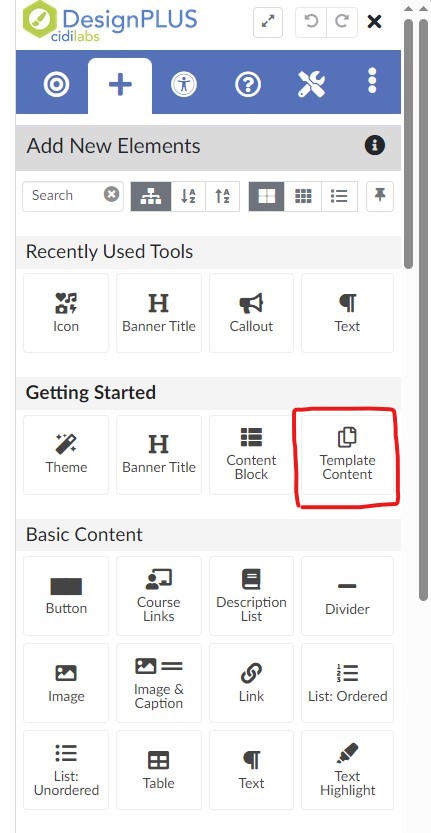

Required Canvas Left Navigation
At the beginning of course development, the Canvas left navigation should include the items shown below. Add anything else particular to a specific course as needed: